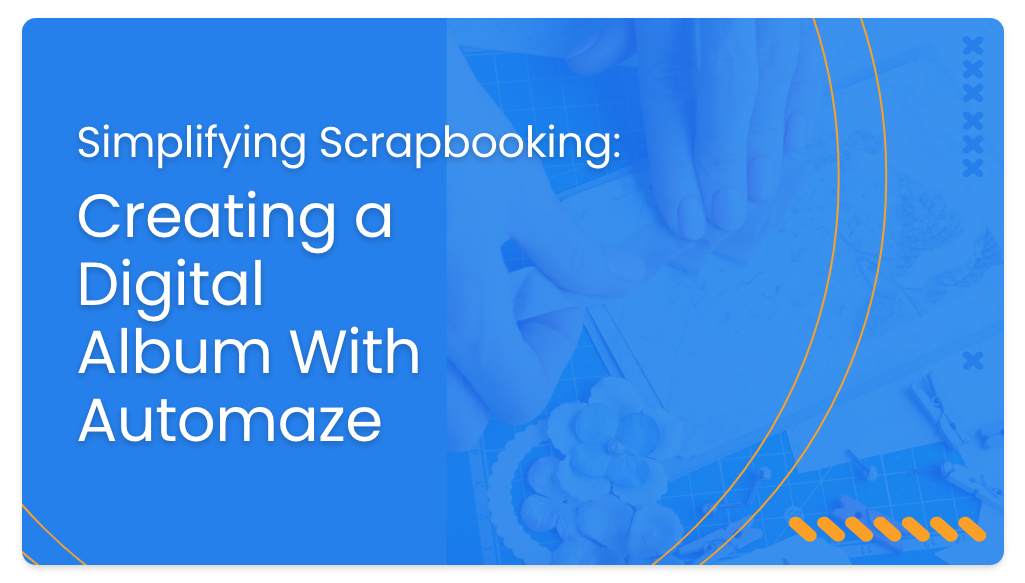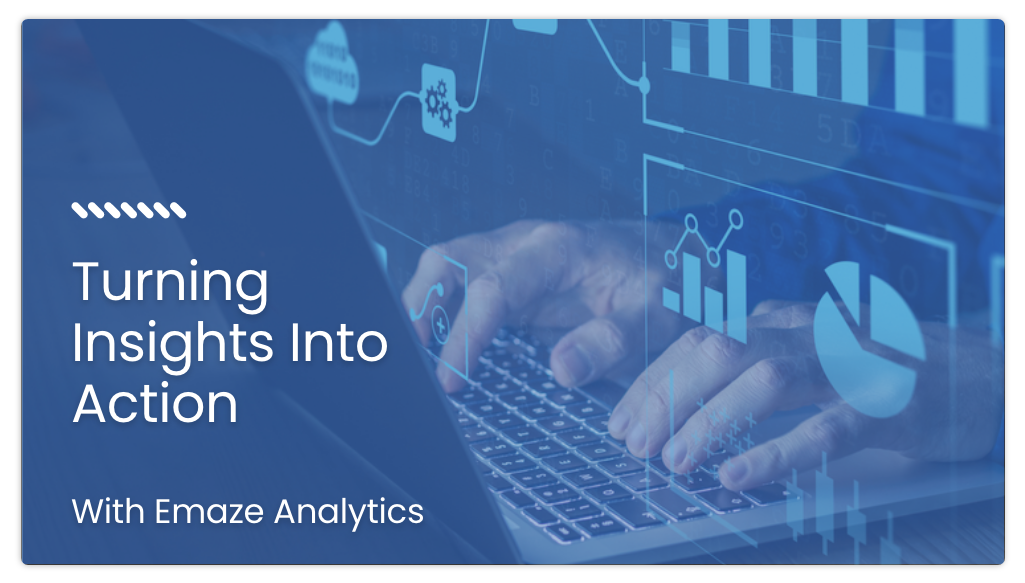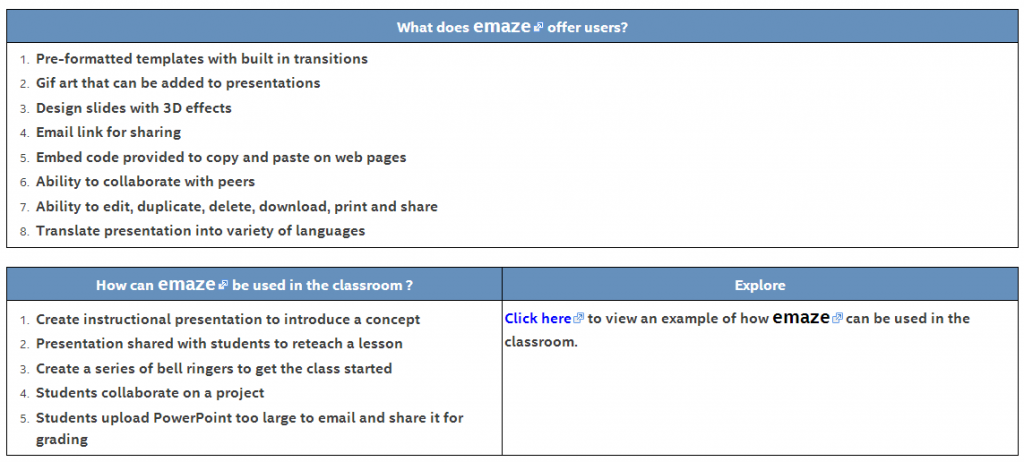Teaching online can be rewarding and challenging all at the same time. While teaching a 9-12 high school business class during the fall of 2013, I was confronted with a unique set of challenges. I had a creative and motivated group of students who relied on Microsoft Office Suite to submit many of their assignments.
Guest post by Gail Holmes, Emaze ambassador
Although they had the option to choose from a list of approved online tools, the lack of Internet access prevented some students from doing so; especially those who found it necessary to work at home to complete the assignment by the due date. The first week of class, I found myself sending emails to students inquiring about assignments or getting emails from them saying they had completed assignments but could not upload them through the LMS or send them to me through email because the presentation was too large. I could not have students fail the course because they were not able to send me their work nor did I want them to alter their creativity by reducing the number of slides in their presentations to make sure it would successfully travel through their email.
My challenge was to find a resource/tool that would allow students to work offline and be able to share it with me for grading when completed.
Because the majority of the students had access to PowerPoint at school and at home, it was decided that PowerPoint would be a part of the solution. The next problem was to find an effective way to have the students submit the completed presentation. While focusing on this issue, I discovered and considered a number of tools, one of the more interesting options — Emaze. Why was Emaze one of my options? Emaze is an online presentation tool with built in templates and slide transitions. It uses HTML 5. It provides the option for students to create a presentation using PowerPoint and upload it to Emaze or create a presentation from scratch from the Emaze site.
Why did I choose Emaze to share with my students?
1. Pre-formatted templates with built in transitions
2. Gif art that can be added to presentations
3. Design slides with 3D effects
4. Email link for sharing
5. Embed code provided to copy and paste on web pages
6. Ability to collaborate with peers
7. Ability to edit, duplicate, delete, download, print and share
8. Translate presentation into variety of languages
Once I decided to experiment with Emaze, I created a presentation to introduce students to the concept being discussed in the next lesson, “Developing a Career Plan”. The goal was to teach the concept while introducing students to Emaze and how the cloud could be used to submit assignments. The good news: I had empowered my students, they were now able to submit their assignments and I could view and provide feedback on their work.
Developing a career plan presentation:
Because I was able to use Emaze to solve my issue with submitting student work, I thought how great it would be to share my success with other teachers. As a result, Emaze became the Intel’s August classroom tool challenge. The goal of the classroom challenge is to explore best practices for using tools and share resources or classroom activities created using the tool. Join the challenge and learn how Emaze can be used by teachers or students to advance learning and empower your students!
Intel’s August classroom tool challenge:
About the author:
Gail Holmes has over 30 years experience in education. She has worked in grades K-12 and with North Carolina Virtual Pubic Schools, teaching online classes to students in grades 9-12. Mrs. Holmes is currently employed by North Carolina Department of Public Instruction to travel across the state providing professional developments to k-12 teachers.
Additional sites authored by Gail: